Is it strange to hear , but true that some good programs are hidden in Windows XP !!!
Programs :
1. Private Character Editor :
Used for editing fonts,etc.
** start>>Run
** Now, type eudcedit
2. Dr. Watson :
This an inbuilt windows repairing software !
** start>>Run
** Now, type drwtsn32
3. Media Player 5.1 :
Even if you upgrade your Media Player, you can still access your old player in case the new one fails !!!
** start>>Run
** Now, type mplay32
4. iExpress :
Used to create SetupsYou can create your own installers !
** start>>Run
** Now, type iexpress
READ MORE...
Hidden Programs In Windows XP !
Error Reporting in XP

If error reporting in XP is bugging you then turn it off.
When a system error occurs in XP, a little dialog box appears asking if you want to report the error to Microsoft. Click the message box to make it disappear. You don't have to report the error if you don't want to and on today's "Call for Help" Leo shows you how to turn off the feature if you find it distracting.
To disable error reporting, follow these directions:
1. Right-click My Computer and choose Properties.
2. Click the Advanced tab on your System Properties dialog box.
3. Click the Error Reporting button on the Advanced tab.
4. Place a checkmark next to "Disable error reporting."
5. Leave the other radio button unchecked next to the text labeled, "But notify me when critical errors occur."
6. Click OK.
READ MORE...
2. Click the Advanced tab on your System Properties dialog box.
3. Click the Error Reporting button on the Advanced tab.
4. Place a checkmark next to "Disable error reporting."
5. Leave the other radio button unchecked next to the text labeled, "But notify me when critical errors occur."
6. Click OK.
Display icons on the desktop without labels
Unfortunately, Windows does not allow deleting the label directly. The operating system rejects empty strings or labels consisting space characters by displaying the message ' Enter a file name' . However, the following trick will help you.
1. Right-click on the desired icon and select the context command 'Rename' or simply press [F2].
2. Keep the key [Alt] pressed and enter the number combination '0160' on the numeric pad of the keyboard.
3. Let go of the [Alt] key and confirm it by pressing [Enter]. The label now disappears.
1. Right-click on the desired icon and select the context command 'Rename' or simply press [F2].
2. Keep the key [Alt] pressed and enter the number combination '0160' on the numeric pad of the keyboard.
3. Let go of the [Alt] key and confirm it by pressing [Enter]. The label now disappears.
Tags: icons, master, tricks, tips, document, desktop, labels, windows, internet, vikash, agarwal, raipur, chhattisgarh, blog, blogger
Display icons on the desktop without labels
Unfortunately, Windows does not allow deleting the label directly. The operating system rejects empty strings or labels consisting space characters by displaying the message ' Enter a file name' . However, the following trick will help you.
1. Right-click on the desired icon and select the context command 'Rename' or simply press [F2].
2. Keep the key [Alt] pressed and enter the number combination '0160' on the numeric pad of the keyboard.
3. Let go of the [Alt] key and confirm it by pressing [Enter]. The label now disappears.
1. Right-click on the desired icon and select the context command 'Rename' or simply press [F2].
2. Keep the key [Alt] pressed and enter the number combination '0160' on the numeric pad of the keyboard.
3. Let go of the [Alt] key and confirm it by pressing [Enter]. The label now disappears.
Tags: icons, master, tricks, tips, document, desktop, labels, windows, internet, vikash, agarwal, raipur, chhattisgarh, blog, blogger
Save time and effort in typing URL addresses
There is a quicker way to have auto-completion of the whole website address in internet explorer,like "www" or ".com" With Internet Explorer 6 in Windows XP, typing web addresses is very convenient. All you have to do is type the domain of an address, such as 'google' and then press [Ctrl]+ENTER . Internet Explorer automatically wraps ' http://www...........com' around what you typed.
In case you are not sure whether the site uses a .com extension or some other one ? Just type the domain of the address and hit ENTER. Internet Explorer tries to find the site by using various extensions that are used by websites. If you need to edit an address, you can use [Ctrl]+LEFT ARROW and [Ctrl]+RIGHT ARROW to easily move between different parts of the address separated by periods.
In case you are not sure whether the site uses a .com extension or some other one ? Just type the domain of the address and hit ENTER. Internet Explorer tries to find the site by using various extensions that are used by websites. If you need to edit an address, you can use [Ctrl]+LEFT ARROW and [Ctrl]+RIGHT ARROW to easily move between different parts of the address separated by periods.
Save time and effort in typing URL addresses
There is a quicker way to have auto-completion of the whole website address in internet explorer,like "www" or ".com" With Internet Explorer 6 in Windows XP, typing web addresses is very convenient. All you have to do is type the domain of an address, such as 'google' and then press [Ctrl]+ENTER . Internet Explorer automatically wraps ' http://www...........com' around what you typed.
In case you are not sure whether the site uses a .com extension or some other one ? Just type the domain of the address and hit ENTER. Internet Explorer tries to find the site by using various extensions that are used by websites. If you need to edit an address, you can use [Ctrl]+LEFT ARROW and [Ctrl]+RIGHT ARROW to easily move between different parts of the address separated by periods.
In case you are not sure whether the site uses a .com extension or some other one ? Just type the domain of the address and hit ENTER. Internet Explorer tries to find the site by using various extensions that are used by websites. If you need to edit an address, you can use [Ctrl]+LEFT ARROW and [Ctrl]+RIGHT ARROW to easily move between different parts of the address separated by periods.
Facts - Change location of My Documents
I guess many of you don't know about this fact that the storage location of "My Documents" can be changed. Its bit safer , when PC crashes.
Normally windows saves the "My Documents" folder on your C-drive. But when you right-click on it and go to properties, you can change the location where you want windows to save your Documents folder.
Normally windows saves the "My Documents" folder on your C-drive. But when you right-click on it and go to properties, you can change the location where you want windows to save your Documents folder.

I have a partition set up with just windows on it, and all my things i want to keep are on different partitions/disks. So now I put My Documents on another partition than where I have windows installed.
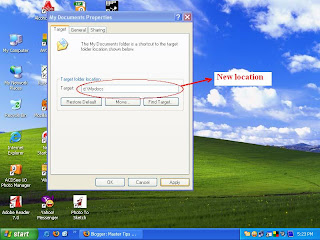
If windows screws up and you have to format your C-drive again, your documents will be spared at least...
Facts - Change location of My Documents
I guess many of you don't know about this fact that the storage location of "My Documents" can be changed. Its bit safer , when PC crashes.
Normally windows saves the "My Documents" folder on your C-drive. But when you right-click on it and go to properties, you can change the location where you want windows to save your Documents folder.
Normally windows saves the "My Documents" folder on your C-drive. But when you right-click on it and go to properties, you can change the location where you want windows to save your Documents folder.

I have a partition set up with just windows on it, and all my things i want to keep are on different partitions/disks. So now I put My Documents on another partition than where I have windows installed.
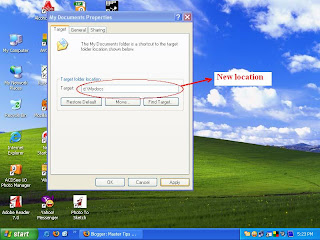
If windows screws up and you have to format your C-drive again, your documents will be spared at least...
Keyboard Shortcuts Tips n Tricks
Getting used to using your keyboard exclusively and leaving your mouse behind will make you much more efficient at performing any task on any Windows system. Use the following keyboard shortcuts :
Windows key + R = Run menu
This is usually followed by:
cmd = Command Prompt
iexplore + "web address" = Internet Explorer
compmgmt.msc = Computer Management
dhcpmgmt.msc = DHCP Management
dnsmgmt.msc = DNS Management
services.msc = Services
eventvwr = Event Viewer
dsa.msc = Active Directory Users and Computers
dssite.msc = Active Directory Sites and Services
Windows key + E = Explorer
ALT + Tab = Switch between windows
ALT, Space, X = Maximize window
CTRL + Shift + Esc = Task Manager
Windows key + Break = System properties
Windows key + F = Search
Windows key + D = Hide/Display all windows
CTRL + C = copy
CTRL + X = cut
CTRL + V = paste
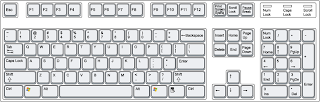
Also don't forget about the "Right-click" key next to the right Windows key on your keyboard. Using the arrows and that key can get just about anything done once you've opened up any program.
Keyboard Shortcuts
[Alt] and [Esc] Switch between running applications
[Alt] and letter Select menu item by underlined letter
[Ctrl] and [Esc] Open Program Menu
[Ctrl] and [F4] Close active document or group windows (does not work with some applications)
[Alt] and [F4] Quit active application or close current window
[Alt] and [-] Open Control menu for active document
[Ctrl] Lft., Rt. arrow Move cursor forward or back one word
[Ctrl] Up, Down arrow Move cursor forward or back one paragraph
[F1] Open Help for active application
Windows+M Minimize all open windows
Shift+Windows+M Undo minimize all open windows
Windows+F1 Open Windows Help
Windows+Tab Cycle through the Taskbar buttons
Windows+Break Open the System Properties dialog box
acessability shortcuts
Right SHIFT for eight seconds........ Switch FilterKeys on and off.
Left ALT +left SHIFT +PRINT SCREEN....... Switch High Contrast on and off.
Left ALT +left SHIFT +NUM LOCK....... Switch MouseKeys on and off.
SHIFT....... five times Switch StickyKeys on and off.
NUM LOCK...... for five seconds Switch ToggleKeys on and off.
Windows key + R = Run menu
This is usually followed by:
cmd = Command Prompt
iexplore + "web address" = Internet Explorer
compmgmt.msc = Computer Management
dhcpmgmt.msc = DHCP Management
dnsmgmt.msc = DNS Management
services.msc = Services
eventvwr = Event Viewer
dsa.msc = Active Directory Users and Computers
dssite.msc = Active Directory Sites and Services
Windows key + E = Explorer
ALT + Tab = Switch between windows
ALT, Space, X = Maximize window
CTRL + Shift + Esc = Task Manager
Windows key + Break = System properties
Windows key + F = Search
Windows key + D = Hide/Display all windows
CTRL + C = copy
CTRL + X = cut
CTRL + V = paste
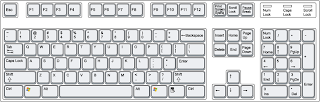
Also don't forget about the "Right-click" key next to the right Windows key on your keyboard. Using the arrows and that key can get just about anything done once you've opened up any program.
Keyboard Shortcuts
[Alt] and [Esc] Switch between running applications
[Alt] and letter Select menu item by underlined letter
[Ctrl] and [Esc] Open Program Menu
[Ctrl] and [F4] Close active document or group windows (does not work with some applications)
[Alt] and [F4] Quit active application or close current window
[Alt] and [-] Open Control menu for active document
[Ctrl] Lft., Rt. arrow Move cursor forward or back one word
[Ctrl] Up, Down arrow Move cursor forward or back one paragraph
[F1] Open Help for active application
Windows+M Minimize all open windows
Shift+Windows+M Undo minimize all open windows
Windows+F1 Open Windows Help
Windows+Tab Cycle through the Taskbar buttons
Windows+Break Open the System Properties dialog box
acessability shortcuts
Right SHIFT for eight seconds........ Switch FilterKeys on and off.
Left ALT +left SHIFT +PRINT SCREEN....... Switch High Contrast on and off.
Left ALT +left SHIFT +NUM LOCK....... Switch MouseKeys on and off.
SHIFT....... five times Switch StickyKeys on and off.
NUM LOCK...... for five seconds Switch ToggleKeys on and off.
Keyboard Shortcuts Tips n Tricks
Getting used to using your keyboard exclusively and leaving your mouse behind will make you much more efficient at performing any task on any Windows system. Use the following keyboard shortcuts :
Windows key + R = Run menu
This is usually followed by:
cmd = Command Prompt
iexplore + "web address" = Internet Explorer
compmgmt.msc = Computer Management
dhcpmgmt.msc = DHCP Management
dnsmgmt.msc = DNS Management
services.msc = Services
eventvwr = Event Viewer
dsa.msc = Active Directory Users and Computers
dssite.msc = Active Directory Sites and Services
Windows key + E = Explorer
ALT + Tab = Switch between windows
ALT, Space, X = Maximize window
CTRL + Shift + Esc = Task Manager
Windows key + Break = System properties
Windows key + F = Search
Windows key + D = Hide/Display all windows
CTRL + C = copy
CTRL + X = cut
CTRL + V = paste
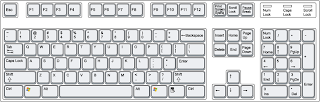
Also don't forget about the "Right-click" key next to the right Windows key on your keyboard. Using the arrows and that key can get just about anything done once you've opened up any program.
Keyboard Shortcuts
[Alt] and [Esc] Switch between running applications
[Alt] and letter Select menu item by underlined letter
[Ctrl] and [Esc] Open Program Menu
[Ctrl] and [F4] Close active document or group windows (does not work with some applications)
[Alt] and [F4] Quit active application or close current window
[Alt] and [-] Open Control menu for active document
[Ctrl] Lft., Rt. arrow Move cursor forward or back one word
[Ctrl] Up, Down arrow Move cursor forward or back one paragraph
[F1] Open Help for active application
Windows+M Minimize all open windows
Shift+Windows+M Undo minimize all open windows
Windows+F1 Open Windows Help
Windows+Tab Cycle through the Taskbar buttons
Windows+Break Open the System Properties dialog box
acessability shortcuts
Right SHIFT for eight seconds........ Switch FilterKeys on and off.
Left ALT +left SHIFT +PRINT SCREEN....... Switch High Contrast on and off.
Left ALT +left SHIFT +NUM LOCK....... Switch MouseKeys on and off.
SHIFT....... five times Switch StickyKeys on and off.
NUM LOCK...... for five seconds Switch ToggleKeys on and off.
Windows key + R = Run menu
This is usually followed by:
cmd = Command Prompt
iexplore + "web address" = Internet Explorer
compmgmt.msc = Computer Management
dhcpmgmt.msc = DHCP Management
dnsmgmt.msc = DNS Management
services.msc = Services
eventvwr = Event Viewer
dsa.msc = Active Directory Users and Computers
dssite.msc = Active Directory Sites and Services
Windows key + E = Explorer
ALT + Tab = Switch between windows
ALT, Space, X = Maximize window
CTRL + Shift + Esc = Task Manager
Windows key + Break = System properties
Windows key + F = Search
Windows key + D = Hide/Display all windows
CTRL + C = copy
CTRL + X = cut
CTRL + V = paste
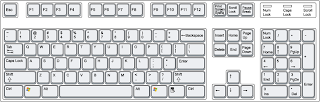
Also don't forget about the "Right-click" key next to the right Windows key on your keyboard. Using the arrows and that key can get just about anything done once you've opened up any program.
Keyboard Shortcuts
[Alt] and [Esc] Switch between running applications
[Alt] and letter Select menu item by underlined letter
[Ctrl] and [Esc] Open Program Menu
[Ctrl] and [F4] Close active document or group windows (does not work with some applications)
[Alt] and [F4] Quit active application or close current window
[Alt] and [-] Open Control menu for active document
[Ctrl] Lft., Rt. arrow Move cursor forward or back one word
[Ctrl] Up, Down arrow Move cursor forward or back one paragraph
[F1] Open Help for active application
Windows+M Minimize all open windows
Shift+Windows+M Undo minimize all open windows
Windows+F1 Open Windows Help
Windows+Tab Cycle through the Taskbar buttons
Windows+Break Open the System Properties dialog box
acessability shortcuts
Right SHIFT for eight seconds........ Switch FilterKeys on and off.
Left ALT +left SHIFT +PRINT SCREEN....... Switch High Contrast on and off.
Left ALT +left SHIFT +NUM LOCK....... Switch MouseKeys on and off.
SHIFT....... five times Switch StickyKeys on and off.
NUM LOCK...... for five seconds Switch ToggleKeys on and off.
Subscribe to:
Comments (Atom)
